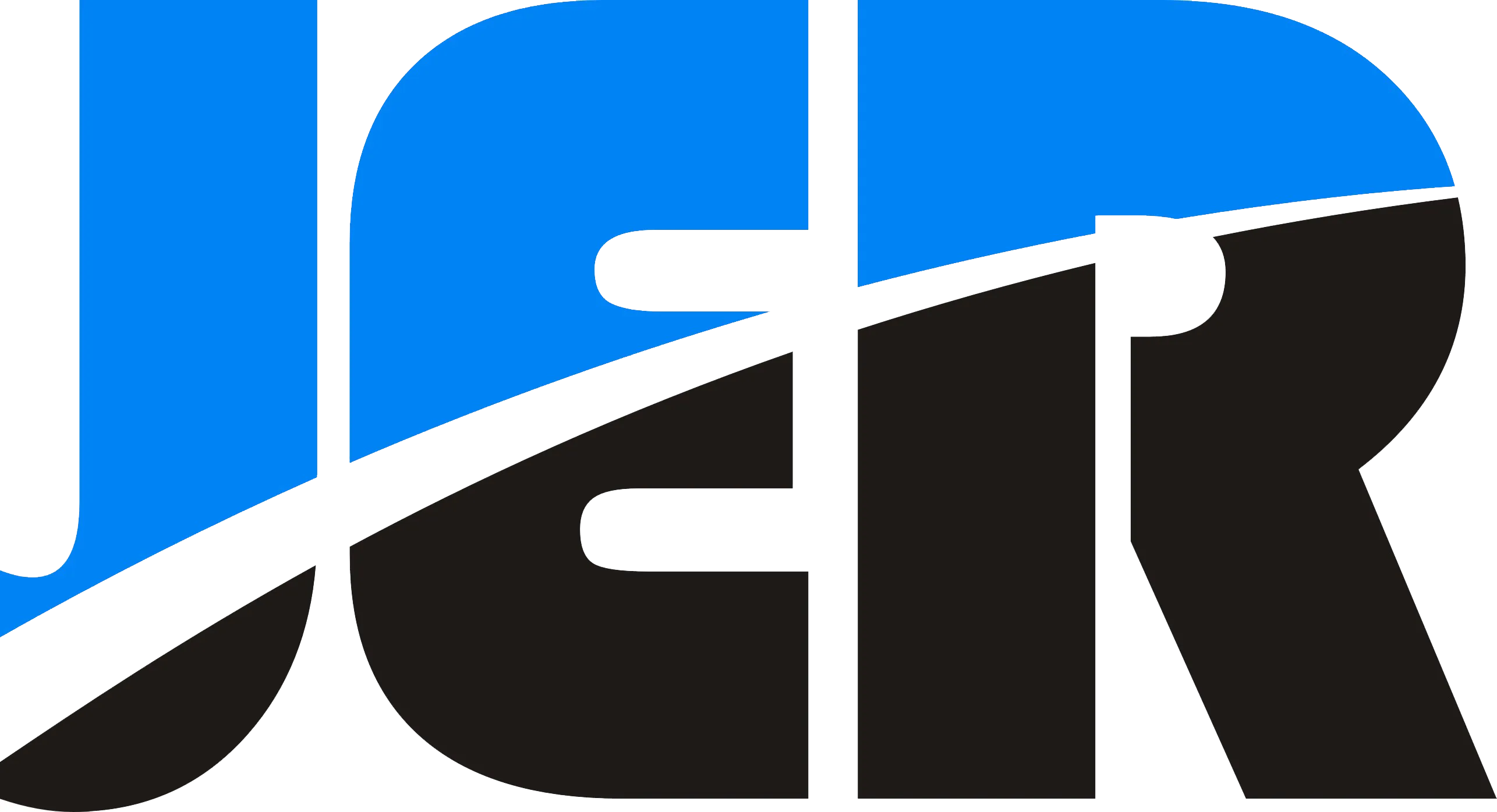ONVIF (Open Network Video Interface Forum) represents a global standard enabling different IP-based security products to seamlessly work together regardless of manufacturer. ONVIF IP cameras are network cameras that adhere to this open protocol, allowing them to communicate with other ONVIF-compliant devices and software from different brands. This interoperability offers exceptional compatibility, flexibility, and future-proofing for your security system, eliminating concerns about being locked into a single manufacturer’s ecosystem.
How Do ONVIF IP Cameras Work?
As a professional installer of security systems, I’m always impressed by the elegant simplicity of ONVIF technology. When you connect an ONVIF IP camera to your network, something rather magical happens behind the scenes.
The foundation of ONVIF’s functionality lies in its standardized communication protocol. Unlike proprietary systems that speak their unique languages, ONVIF creates a universal dialect that all compliant devices understand. This is accomplished through defined profiles—S for streaming video, T for advanced video features, G for recording capabilities, and M for metadata handling.
In practical terms, here’s what happens when you power up an ONVIF camera: First, it broadcasts its presence on your network using a process called device discovery. Your video management system (VMS) or network video recorder (NVR) detects this announcement and initiates a handshake. During this exchange, devices share their capabilities through XML messages transported via HTTP and SOAP protocols.
The beauty of this system becomes apparent when you need to adjust settings. Want to pan your camera to monitor a different area? The VMS sends a standardized command that any ONVIF PTZ camera understands. Need to adjust video quality? Another universal command handles that.
| ONVIF Profile | Primary Function |
|---|---|
| Profile S | Video streaming & basic PTZ control |
| Profile T | Advanced video streaming & analytics |
| Profile G | Recording & storage management |
| Profile M | Metadata handling & analytics |
The technical requirements aren’t particularly demanding—just standard network connectivity with sufficient bandwidth for your chosen video quality. A typical 1080p stream requires approximately 2-4 Mbps, while 4K needs around 8-20 Mbps, depending on compression settings.

What Are the Benefits of Choosing ONVIF Cameras?
After understanding how ONVIF cameras function technically, I’ve seen firsthand why more of my clients are specifically requesting them. The benefits are substantial and immediately apparent in both residential and commercial installations.
The most compelling advantage is the freedom from vendor lock-in. Before ONVIF became widespread, I’d have clients trapped in expensive ecosystems where they could only purchase additional cameras from the same manufacturer, often at premium prices. Now, I can install high-end 4K cameras in critical areas like entrances while using more economical options for less crucial spaces like storage rooms—all working perfectly together.
- Initial cost optimization: Mix budget-friendly cameras with premium models where needed
- Long-term flexibility: Replace or add components without system overhauls
- Simplified management: Control all devices through a single interface
The financial benefits extend beyond equipment costs. I recently helped a medium-sized business client save approximately 35% on their system expansion by switching to ONVIF cameras rather than continuing with their proprietary system.
| Benefit Type | Proprietary Systems | ONVIF Systems |
|---|---|---|
| Hardware Costs | Higher (limited options) | Lower (competitive options) |
| Expansion Flexibility | Limited to the same brand | Any compliant manufacturer |
| System Longevity | At risk if vendor changes/discontinues | Preserved across vendor changes |
The integration benefits extend throughout your security ecosystem. I regularly connect ONVIF cameras to video management systems, access control platforms, and even building automation systems from completely different manufacturers. This creates a unified security approach without forcing you into costly all-in-one packages that might excel in some areas but fall short in others.
Which ONVIF Profiles Should You Know About?
Now that we understand the benefits of ONVIF cameras, it’s essential to grasp the different ONVIF profiles. In my years of installing security systems, I’ve noticed that clients often overlook these profiles—yet they’re crucial for getting the functionality you need.
Think of ONVIF profiles as specialized skill sets. Each profile represents a standardized set of capabilities that manufacturers implement in their devices. Not knowing these differences is like hiring someone without checking their qualifications—you might end up disappointed.
Profile S is the foundation—the absolute minimum for any device calling itself ONVIF-compliant. It handles basic video streaming, PTZ controls, and audio. About 98% of ONVIF devices support this profile, so it’s nearly universal. If your needs are simple (basic live viewing and camera movement control), Profile S devices will suffice.
| Profile | Primary Functions | Ideal Use Case |
|---|---|---|
| S | Basic streaming, PTZ, audio | Simple monitoring |
| T | Advanced streaming (H.265), imaging | Higher quality/lower bandwidth |
| G | Recording, storage, and retrieval | Evidence collection |
| M | Metadata, analytics | Smart detection |
Profile T is where things get interesting for most modern applications. It adds advanced streaming capabilities, including H.265 compression (which reduces bandwidth by up to 50% compared to older standards), improved imaging settings, and better motion detection. I typically recommend at least Profile T compliance for any installation intended to last more than a couple of years.
For clients concerned with recording and evidence, Profile G is essential. It standardizes how cameras communicate with recording devices about storing and retrieving footage. Without Profile G, you might face frustrating compatibility issues with playback and searching capabilities.
Profile M is the newest major addition, focusing on analytics and metadata. If you want your system to distinguish between people, vehicles, and animals—or trigger alerts based on specific behaviors—you’ll need Profile M support.
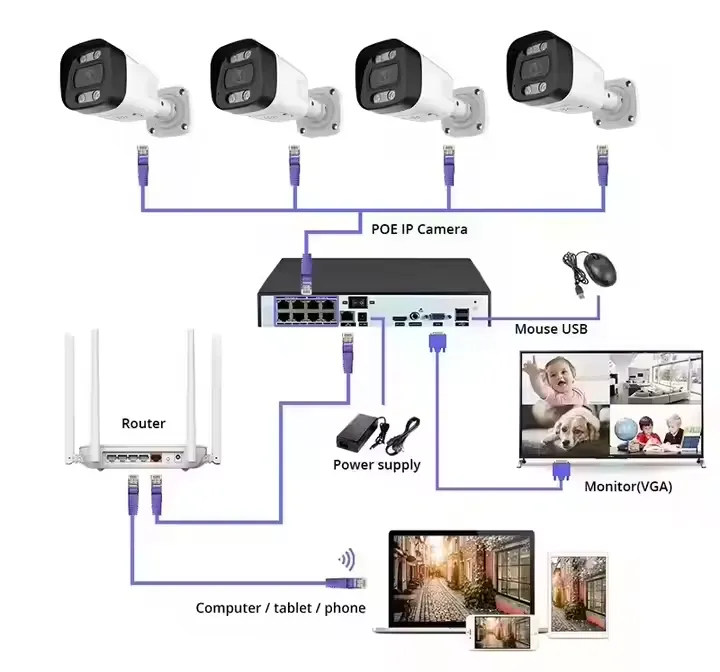
How Do You Set Up ONVIF Devices in Your System?
Now that you understand ONVIF profiles, let’s tackle the practical side of things. Setting up these devices isn’t rocket science, but there’s a method to it that saves hours of troubleshooting later—trust me, I’ve learned this the hard way!
The setup process breaks down into three main phases: discovery, configuration, and integration. I start every installation by physically mounting the camera and connecting it to the network. This might seem obvious, but proper mounting and cable management prevent headaches down the road.
For device discovery, I rely on ONVIF Device Manager—a free tool that scans your network and finds ONVIF-compliant devices automatically. It’s a lifesaver compared to the old days of manually searching IP ranges. The tool displays each camera’s IP address, manufacturer, and model.
| Setup Phase | Key Actions | Common Pitfalls |
|---|---|---|
| Discovery | Use ONVIF Device Manager to scan the network | Forgetting to disable firewalls during the scan |
| Configuration | Set static IP, credentials, stream parameters | Using weak passwords or DHCP for cameras |
| Integration | Add the camera to VMS using the ONVIF protocol | Incompatible ONVIF versions |
Once discovered, I access the camera’s web interface to configure network settings. Pro tip: Always assign static IP addresses to cameras—it prevents them from changing addresses unexpectedly. While in the interface, I immediately change default passwords (you’d be shocked how many installations I’ve seen with admin/admin credentials still active).
The final step is integration with your video management system. Software like Blue Iris, Milestone XProtect, or VxToolbox has specific sections for adding ONVIF devices. You’ll need the camera’s IP address, port (usually 80), username, and password. Most systems will then auto-detect the available streams.
If something isn’t working, check ports 80 and 554—they’re frequently blocked by firewalls. Also, verify your camera’s firmware is current, as outdated firmware is behind about 60% of the compatibility issues I encounter.
What Are Common Applications for ONVIF Cameras?
After implementing hundreds of camera systems, I can confidently say that ONVIF cameras are the Swiss Army knives of the surveillance world. Their versatility continues to amaze me across numerous applications.
In residential settings, these cameras are perfect for homeowners who start small but dream big. One of my clients began with two cameras covering their entryway and backyard, later expanding to eight cameras throughout their property—all managed through Home Assistant without compatibility issues. The scalability is truly remarkable.
Retail environments showcase another strength of ONVIF technology. I recently integrated a 12-camera system for a boutique that connected directly with their point-of-sale system. Now they can instantly pull video footage corresponding to specific transactions—a feature that’s already helped them resolve several disputes.
| Application | Key ONVIF Advantage | Typical Scale |
|---|---|---|
| Residential | Integration with home automation | 2-10 cameras |
| Retail | POS system integration | 5-20 cameras |
| Commercial Buildings | Multi-system integration | 20-100+ cameras |
| Public Safety | Scalable infrastructure | 100-1000+ cameras |
Commercial buildings represent perhaps the most impressive application. In a recent office complex project, we integrated ONVIF cameras with access control systems that automatically log entry events with corresponding video clips. The same cameras also feed occupancy data to the HVAC system, optimizing temperature control based on how many people are in different zones.
Public safety implementations are where ONVIF truly shines at scale. Cities can deploy cameras incrementally—starting with critical intersections and gradually expanding to cover parks, transit centers, and public buildings—all while maintaining a unified management interface despite using cameras from multiple vendors as budgets and technology evolve.

How Do You Choose the Right ONVIF Camera for Your Needs?
Now that we’ve explored the many applications of ONVIF cameras, let’s tackle the million-dollar question: how do you choose the right one? Having installed hundreds of cameras in every conceivable environment, I’ve developed a systematic approach to making this decision.
Resolution is your logical starting point. I always ask clients to consider what they’re trying to capture. For general area monitoring—like a driveway or warehouse floor—a 2MP (1080p) camera works perfectly well and keeps costs reasonable. However, if you need to identify faces or read license plates, you’ll want at least 4MP, with 8MP (4K) being ideal for critical areas.
| Camera Type | Best For | Price Range | Key Considerations |
|---|---|---|---|
| Bullet | Perimeters, long ranges | $50-350 | Visible deterrent, weather-resistant |
| Dome | Indoor, aesthetic concerns | $40-300 | Less obtrusive, vandal-resistant |
| PTZ | Large areas needing detail | $200-1000+ | Moving parts may fail sooner |
| Turret | Low ceilings, no IR reflection | $50-250 | Adjustable without housing concerns |
Environmental factors dramatically impact camera selection. For outdoors, never settle for less than an IP66 rating—I’ve seen too many IP65 cameras fail after heavy rainstorms. For indoor cameras in challenging lighting conditions (like entry doors with bright backlighting), look for wide dynamic range (WDR) capability of at least 120 dB.
Budget considerations will inevitably guide your selection. Brands like Reolink and Amcrest offer solid ONVIF compliance at the $50-60 range. In the mid-tier ($100-200), Hikvision and Dahua provide excellent value with better build quality and more features. For mission-critical applications, I recommend premium options from Axis or Hanwha despite their $300+ starting prices—their superior analytics alone can reduce false alerts by up to 80%.
Don’t forget about ONVIF profile support! While Profile S handles basic streaming, I strongly recommend cameras supporting Profile T for any new installation—the improved compression can cut storage costs by up to 50% while maintaining quality.
Conclusions
ONVIF IP cameras represent a strategic choice for modern security systems by providing the interoperability needed in today’s diverse technology ecosystem. Adhering to these open standards allows you to select the best devices for each specific need while maintaining seamless integration across your entire security network. Whether setting up a small home surveillance system or managing enterprise security, ONVIF compatibility ensures your investment remains valuable as technology evolves. As you plan your camera system, prioritize ONVIF compliance to avoid the limitations and potential obsolescence of closed, proprietary solutions.